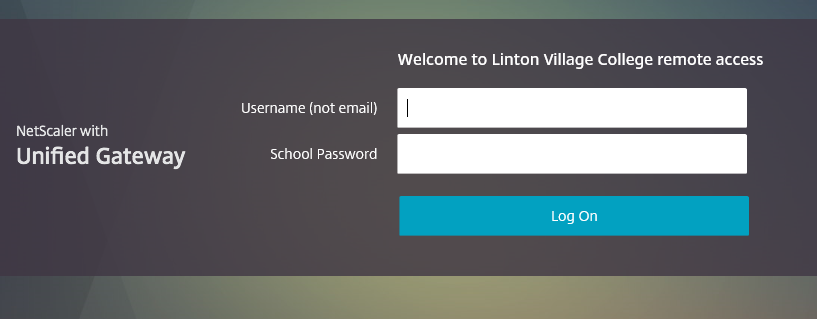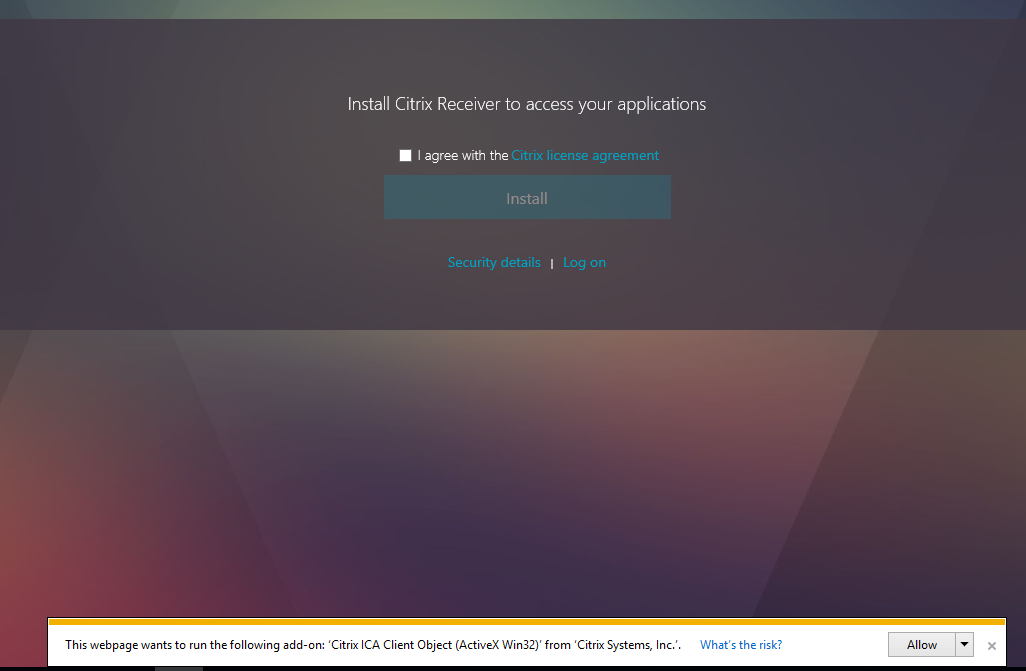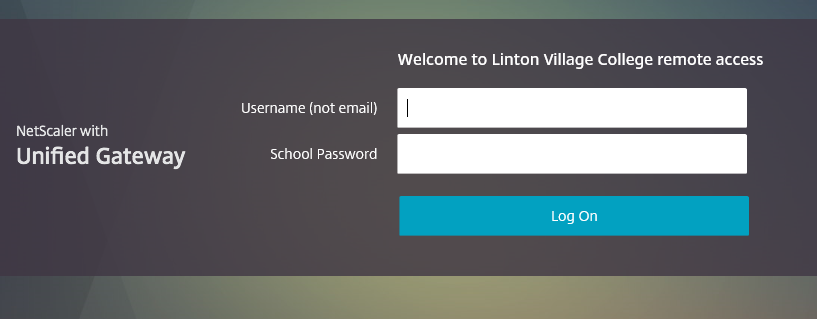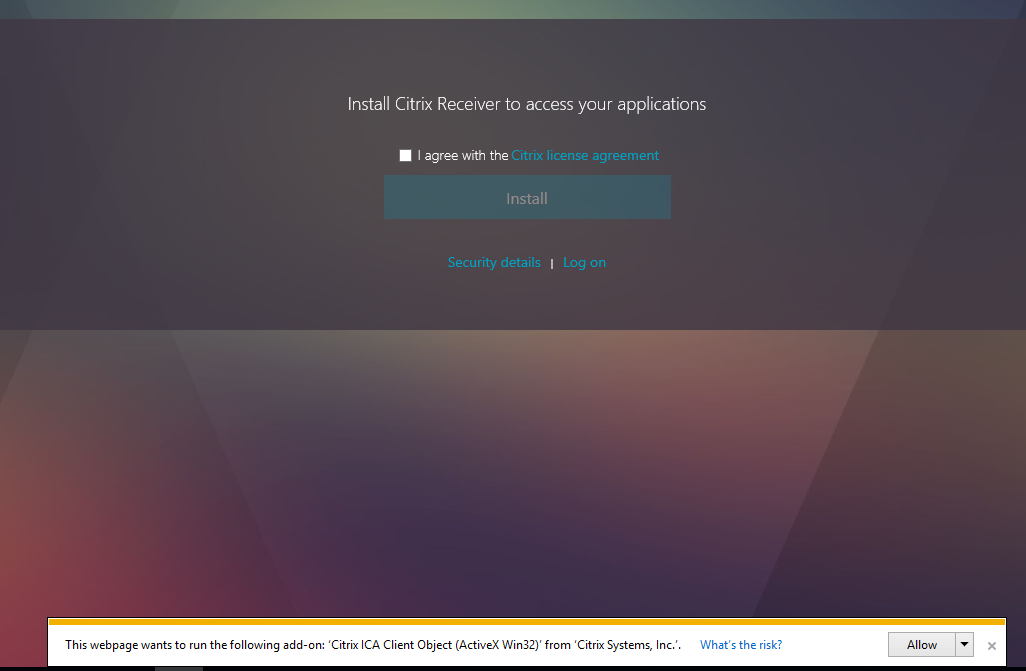Using the remote access system from LVC owned laptops
This page has been specifically written for LVC staff who have a laptop allocated by the school. If you want to use the remote access system from a personal computer then please use the instructions from here
as you will need to install the Citrix client software on other devices. You will still need to follow point 1
on this page to start the procedure though.
- Open Internet Explorer and go to https://access.lvc.org. You will be presented with a login page as below:
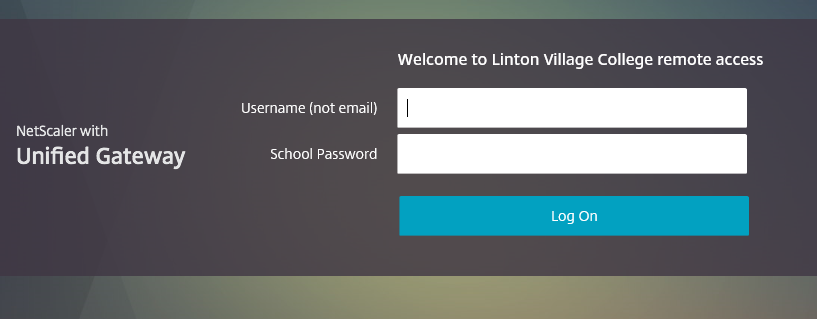
- Enter your LVC username and password and click 'Logon'. The first time you do this you will be presented with a page as below.
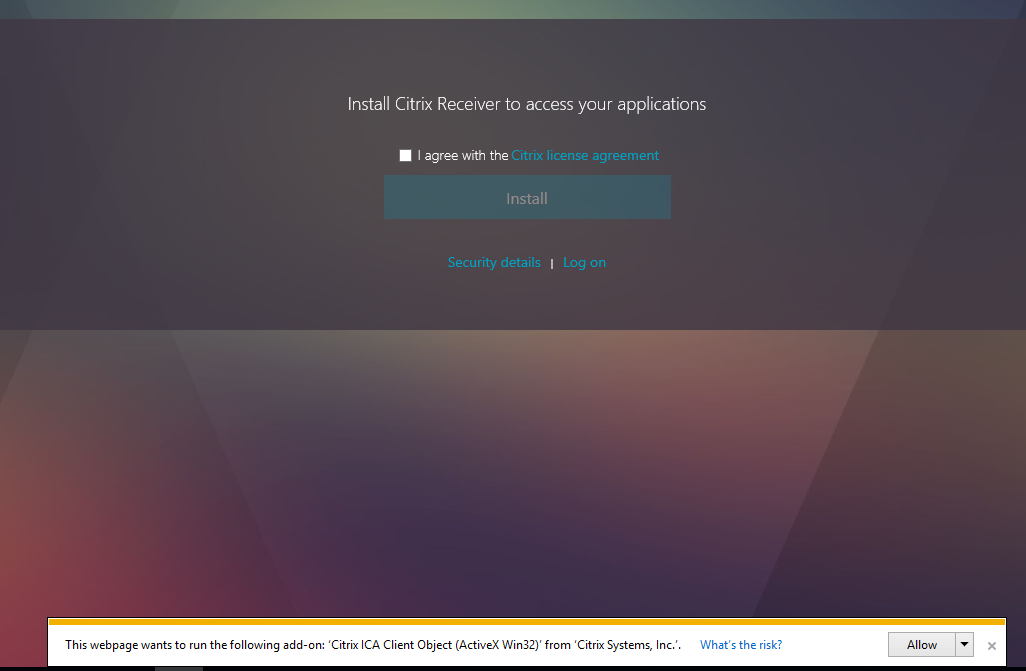
- Click on the 'Allow' button that is shown at bottom of the web browser. If you have not permanently allowed the Citrix application then you will be presented with the following window:

- Choose to 'Allow' the application. You will then be presented with a page showing any applications that you have been granted access to:

- If you want to use one of the applications listed you can just click on the icon for the application to launch it. If you want access to other programs and files though then click on 'Desktops' at the top to see available desktops:

- Choose the desktop to launch. Most users will just see 'Standard Desktop' but if you have 'Personal Desktop' listed then this will be the one to use.
If you have any problems connecting remotely then please contact
IT Support